How are teams created?
Teams consist of all the participants who have the same team name. At the beginning of the survey, you'll see an overview of your teams and their members.
Supervisors aren't part of the team(s) of the employees under their control if they're assigned to a different team.
In the example, Anna is in Team Sales and therefore isn't part of the Support team.
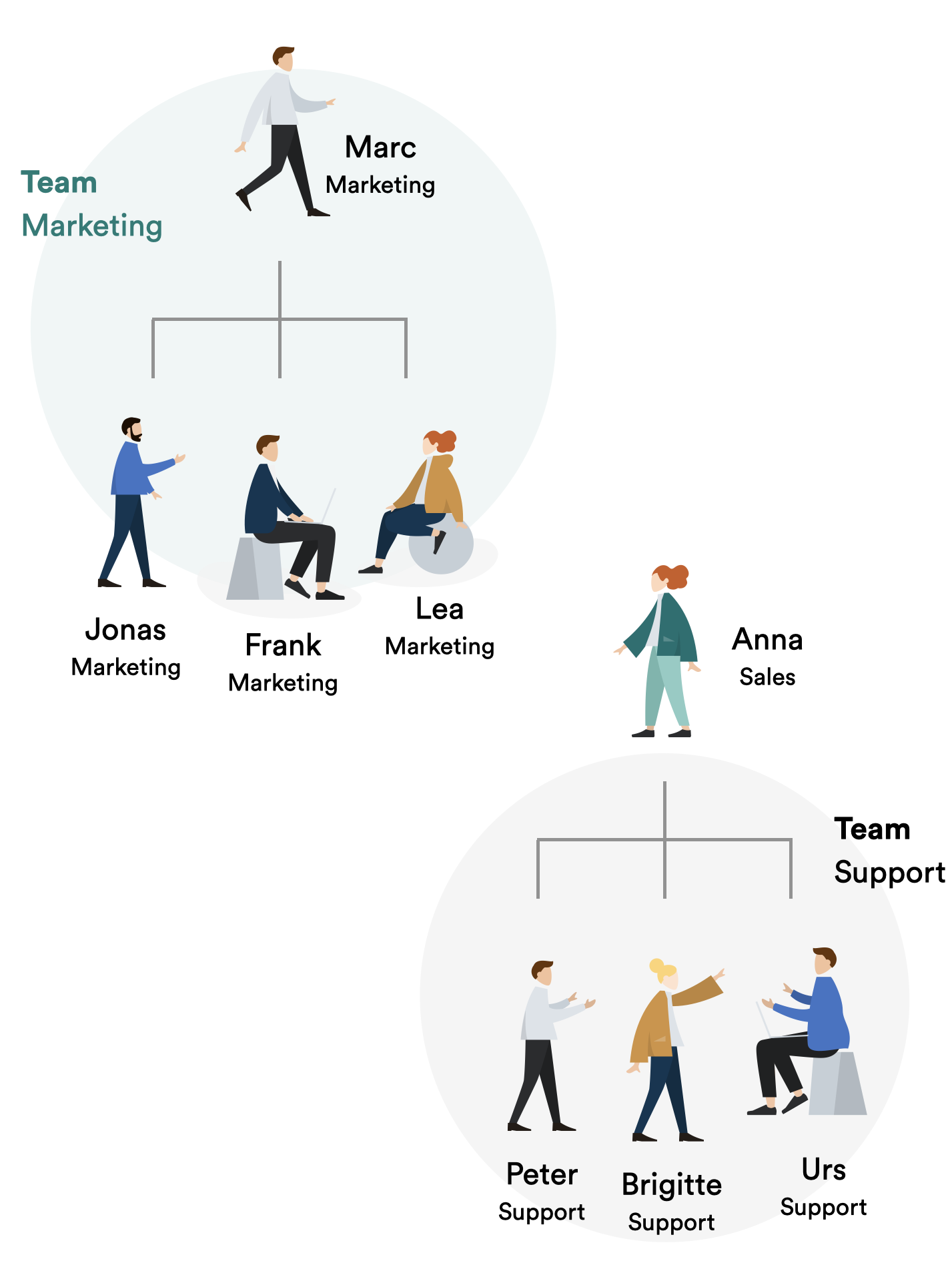
Assigning participants to teams has two benefits:
- The results are shown for each team (in addition to the overall results).
- The comments are only shown with a name and picture to team members, and anonymously to everyone else.
As an admin, you can also create a hierarchy of teams. This enables you to represent your company’s hierarchy in Pulse. To achieve this, list all the teams the participant belongs to. Start with the highest hierarchy level and separate the teams with “>” (e.g., Sales > Agents > Region West > Team Lausanne).
This is how you add participants to teams:
- Go to the admin area.
- Click on "Teams", search for "Add Teams" in the menu.
- Enter the desired team name and select the parent team. If there is no parent team, enter the company name.
- Click on Save. Now you can add participants to this team.
To understand more about how to add participants to team, have a look at How do I import participants.