How are teams created?
Teams consist of all participants with the same team name. At the beginning of the survey, you will see an overview of your teams and their members.
Supervisors are not part of the team(s) of employees under their control if they are assigned to a different team.
In the example, Anna is in Team Sales and is therefore not part of the Support team.
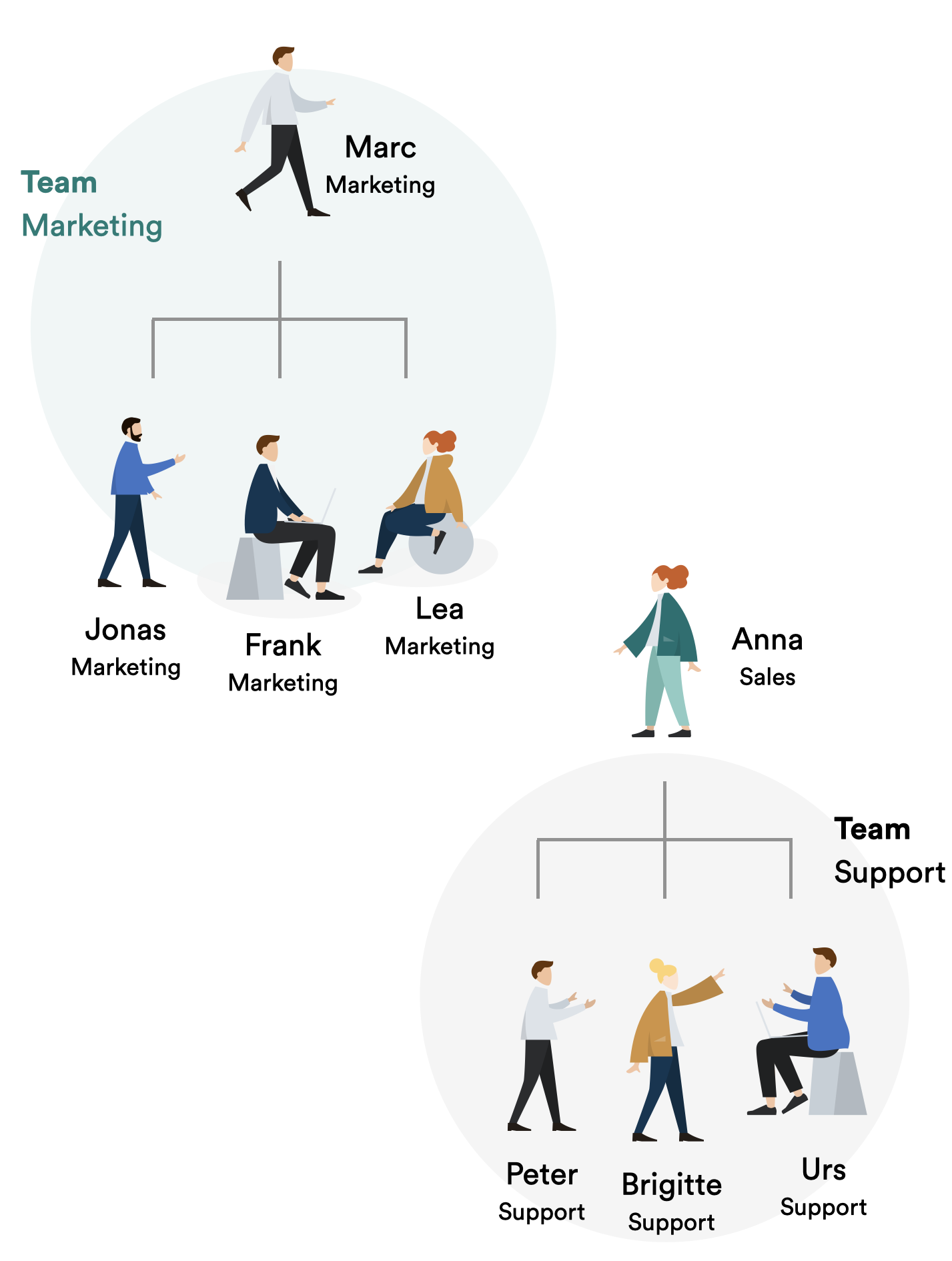
Assigning participants to teams has two benefits:
- The results can be shown for each team (in addition to the overall results).
- The comments are shown with name and photo only to team members and in an anonymous form to everyone else.
You can also create a hierarchy of teams. This allows you to represent your company’s hierarchy in Pulse. To do this, list all the teams the participant belongs to. Start with the highest hierarchy level and separate the teams with “>” (e.g., Sales > Agents > Region West > Team Lausanne).
To add participants to teams:
- Go to the Admin page.
- Click on Teams, look for Add Teams on the menu.
- Enter the Team name you desire, and if it’s a superordinate team.
- Click on Save, now you will be able to add participants to this team.
To understand more how to add participants to team please check How do I important participants.